Typing guillemets
After 15+ years typing in French, I still don’t know how to type French quotation marks (guillemets). This posts explain a few methods for doing that, which I discovered today.
Long but robust method
Method 1: web search
Whenever I need them, I get them by copying from web search results (works on any computer with internet). I asked my colleagues over lunch today, and they said they do the same thing! This method is very slow, since it requires at least 21 keystrokes.
- 2 keys: Alt-tab to switch to web browser.
- 2 keys: Ctrl-L to go to address bar.
- 11 keys: Typing « guillemets » then return.
- 2 keys: Ctrl-C to copy them from the web browser.
- 2 keys: Alt-tab to switch back to emacs.
- 2 keys: C-Y to yank into emacs (or Ctrl-V to paste anywhere else).
Windows only
Method 2: windows Canada keyboards
In windows settings, Language & region, Add a language, type Canada, select Français (Canada), click Install, click three dots next to French (Canada), click three dots Language options, Keyboards -> Add a keyboard, add one of these two:
- Canadian French (Legacy)
- Canadian Multilingual Standard
Then:
- 2 keys: Alt-z inserts «
- 2 keys: Alt-x inserts »
Method 3: ASCII code entry on windows
A colleague told me that I could try typing it via ASCII codes on windows, as documented on wikipedia. This is faster than web search (4 keys each), but still annoying.
- 4 keys: Alt-1-7-4 (keypad digits, not top row digits) inserts «
- 4 keys: Alt-1-7-5 inserts »
That works for me on windows, as long as I am not in emacs.
emacs only methods
Method 4: emacs insert-char
The emacs international chars man page says that « With a prefix argument (C-u C-x =), this command additionally calls the command describe-char, which displays a detailed description…[including] keys to type to input the character in the current input method (if it supports the character). » Doing that for the opening guillemets give me the following:
character: « (displayed as «) (codepoint 171, #o253, #xab)
charset: unicode (Unicode (ISO10646))
code point in charset: 0xAB
...
to input: type "C-x 8 RET ab" or "C-x 8 RET LEFT-POINTING DOUBLE ANGLE QUOTATION MARK"
And for closing guillemets I see:
character: » (displayed as ») (codepoint 187, #o273, #xbb)
charset: unicode (Unicode (ISO10646))
code point in charset: 0xBB
...
to input: type "C-x 8 RET bb" or "C-x 8 RET RIGHT-POINTING DOUBLE ANGLE QUOTATION MARK"
- 7 keys:
C-X 8 RET ab RETinserts « - 7 keys:
C-X 8 RET bb RETinserts »
So inserting in emacs requires almost twice as many keystrokes as windows.
Method 5: emacs with auctex
Tex stack exchange says « when you do need to work a French document and want to have the double-quote key insert guillement, you can tell AUCTeX the document is in French by adding \usepackage[francais]{babel} to the preamble. » This does not work for me (double quote inserts either `` or '') in a file called foo.tex with the following contents:
\documentclass{article}
\usepackage[francais]{babel}
\begin{document}
hi « guillemets »
\end{document}
Method 6: emacs function
This is my new favorite method.
After reading this page I was inspired to write the following code in my ~/.emacs config file,
(defun insert-guillemets ()
(interactive)
(insert "« » ")
(backward-char)
(backward-char)
(backward-char))
(global-set-key (kbd "C-c g") 'insert-guillemets)
So then typing C-c g inserts opening and closing guillemets, with appropriate spacing, and the cursor ends up in the middle of the guillemets! (3 keys for all of that, very efficient)
Bonus: how to type È or É on AZERTY keyboard
Windows, not emacs
- Alt 0 2 0 0 or Alt 2 1 2 gives È.
- Alt 0 2 0 1 or Alt 1 4 4 gives É.
emacs!
(defun insert-E-grave ()
(interactive)
(insert "È"))
(global-set-key (kbd "C-c e") 'insert-E-grave)
(defun insert-E-aigu ()
(interactive)
(insert "É"))
(global-set-key (kbd "C-c E") 'insert-E-aigu)
Bonus: Canadian French keyboard
Unlike the AZERTY French keyboard, the QWERTY French Canadian keyboard makes it easy to type programming symbols. There are fewer differences with the USA English keyboard.
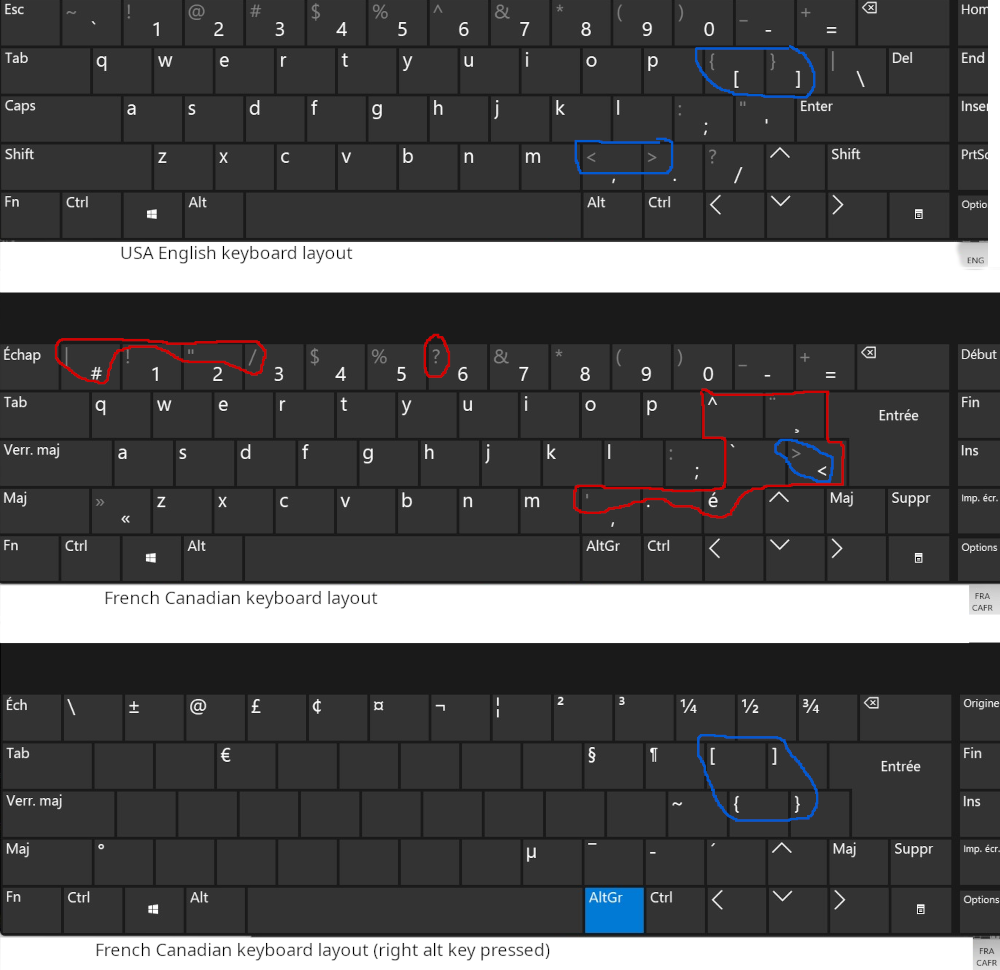
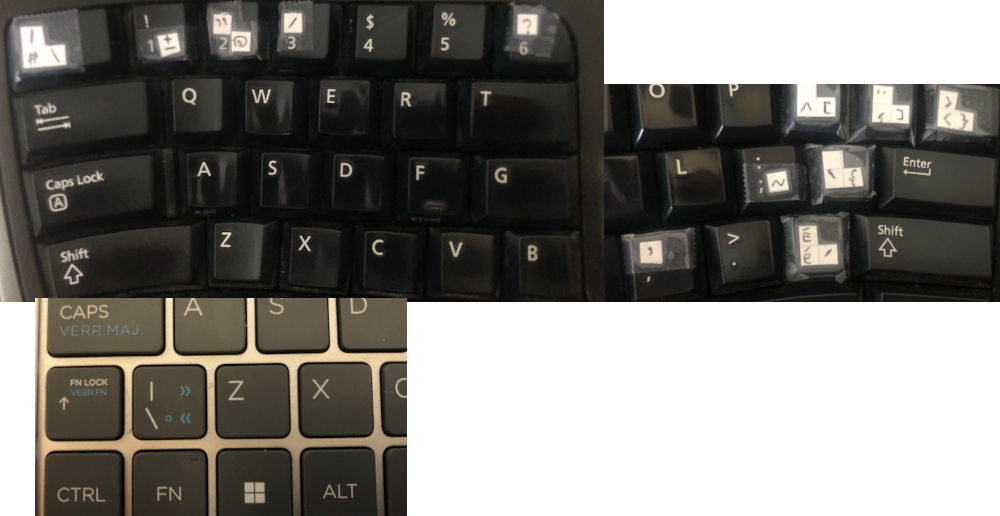
{}accolades typed using right Alt (thumb) then left and above Enter key (right little finger).[]crochets typed using right Alt (thumb) then their typical keys (right little finger).<>chevrons typed using right little finger alone (key above Enter), or with left little finger on left shift key.'simple guillemet anglais typed using left little finger shift, then right middle finger comma key."double guillemets anglais typed using right little finger shift, then left ring finger 2 key. This is section B on this touch typing chart which I don’t believe is accurate, because it says little fingers are supposed to type the Alt keys (I use thumbs).?point d’interrogation typed using right little finger shift then left index on 6 key.~tilde typed using right Alt thumb then right little finger ; home position key.#|\dièse barre verticale antislash typed using old backtick key (upper left).±plus or minus typed using right Alt thumb then 1 key.@arobase ou A commercial typed using right Alt thumb then 2 key./slash typed using shift then left middle finger 3 key.
Drawbacks of this layout:
- it takes two keystrokes to type a ç
Other French layouts on Windows:
Other French layouts on Ubuntu:
- Français (Dvorak)
- Français (Canada, Dvorak)
- French (BEPO)
- French (BEPO, AFNOR)
- French (BEPO, Latin-9 only)
- Canadian (CSA)
Cette touche est la cent-cinquième du clavier. Elle n’existe pas sur les claviers à 104 touches. Si votre clavier ne possède cette touche, les caractères peuvent être obtenus différemment : « ê » et « Ê » grâce l’accent circonflexe mort ; la barre oblique « / » est en accès direct sur la touche 9 et le circonflexe non mort est en AltGr+6.
CSA keyboard wikipedia page explains that Windows Canadian Multilingual Standard = Ubuntu CSA, more or less: “Figure 1: The Windows version differs from the official standard in terms of the location of dead keys (middle dot ·, tilde ~) and the absence of a few characters, including đ, ⅛ and the dot above ˙. The euro sign € was not included in the Canadian standard in 1992 and is not officially included in the standard yet (R2021). Microsoft added this symbol in 1999 (4 and E keys), following the ISO 9995-3 standard.”
- wikipedia Description says “It is possible to completely do without the dead key for the grave accent, as the only three French letters that use it (À, È, and Ù) are directly accessible in both lowercase and uppercase on this keyboard. However, the grave accent (dead key) remains in the primary group to type the characters ù/Ù on an ANSI keyboard, which lacks a key to the left of the Z key.”
Comparing keyboards
- interactive comparison of old vs new azerty
-
Une des principales différences par rapport à la disposition proposée par Francis Leboutte est l’usage de la touche modificatrice Alt Gr au lieu de la touche morte accent grave « ` »., more details.
- qwerty-intl
- azerty
- bépo
| feature | qwerty-intl | CSA | Can-fr | azerty | bépo |
|---|---|---|---|---|---|
| ê | dead key + e | dead key + e | dead key + e | dead key + e | 1 touche |
| é | dead key + e | 1 touche | 1 touche | 1 touche | 1 touche |
| ç | dead key + c | 1 touche | dead key + c | 1 touche | 1 touche |
| backtick | dead key + space | AltGr + dead key + space | dead key + space | dead key + space | Shift touche |
| oe | missing | AltGr touch | missing | AltGr touche | AltGr touche |
| ergonomic | no | no | no | no | yes |
| English | French | |
|---|---|---|
| old | qwerty | azerty |
| new | qwerty-intl | azerty-new |
| ergonomic | Dvorak | bépo |
bépo tricks
- undo
C-_impossible,C-/easier (/ is on 9). M-<startM->end impossible,C-startC-endinstead.C-kkill less convenient, can use right Ctrl with left index.- arithmetic
+-/*on7890. - if missing 105è key on bottom left,
yis^dead key for typing êÊ. - AltGr-i then i makes ï.
- vertical bar
|on AltGr-b. - and
&on AltGr-e. - question
?is shift n. - exclamation
!is shift y.
(global-set-key (kbd "C-«") 'beginning-of-buffer)
(global-set-key (kbd "C-»") 'end-of-buffer)
French Canadian tricks
Accent marks
éÉ´Accent aigu typed using old slash/question key.è`àAccent grave or backtick typed using key just left of Enter.ôChapeau ou accent circonflex is just above that.¸cedilla is just to the right of that (type c after).¨tréma is the same key as cedilla but with shift.
emacs
- in emacs
M-<goes to start andM->goes to end of buffer, which both require shift key under USA English keyboard layout.- go to start no longer requires shift key: left Alt then old backslash key (above return).
- go to end is same but with shift key.
what is the difference between usual hypen/minus and right Alt period?
position: 5000 of 5000 (100%), column: 11
character: (displayed as ) (codepoint 173, #o255, #xad)
charset: unicode (Unicode (ISO10646))
code point in charset: 0xAD
script: latin
syntax: _ which means: symbol
category: b:Arabic, h:Korean, j:Japanese, l:Latin
to input: type "C-x 8 RET ad" or "C-x 8 RET SOFT HYPHEN"
buffer code: #xC2 #xAD
file code: #xC2 #xAD (encoded by coding system utf-8-dos)
display: by this font (glyph code):
harfbuzz:-outline-Courier New-regular-normal-normal-mono-15-*-*-*-c-*-iso8859-1 (#x10)
hardcoded face: escape-glyph
Character code properties: customize what to show
name: SOFT HYPHEN
general-category: Cf (Other, Format)
decomposition: (173) ('')
---------------------------------------
position: 7602 of 7607 (100%), column: 0
character: - (displayed as -) (codepoint 45, #o55, #x2d)
charset: ascii (ASCII (ISO646 IRV))
code point in charset: 0x2D
script: latin
syntax: _ which means: symbol
category: .:Base, a:ASCII, l:Latin, r:Roman
to input: type "C-x 8 RET 2d" or "C-x 8 RET HYPHEN-MINUS"
buffer code: #x2D
file code: #x2D (encoded by coding system utf-8-dos)
display: by this font (glyph code):
gdi:-raster-Courier-regular-normal-normal-mono-16-*-*-*-c-*-iso8859-1 (#x2D)
Character code properties: customize what to show
name: HYPHEN-MINUS
general-category: Pd (Punctuation, Dash)
decomposition: (45) ('-')